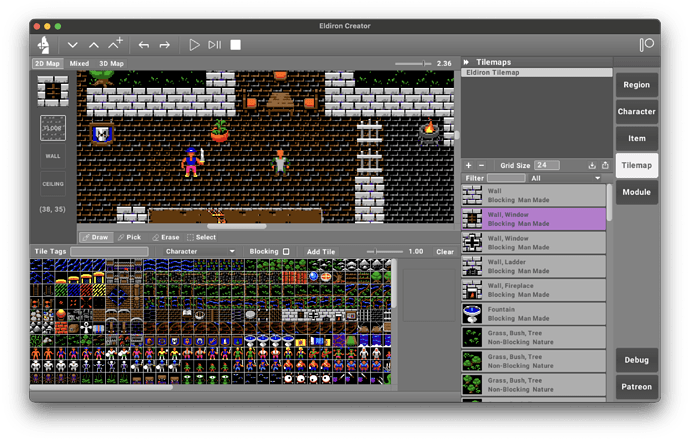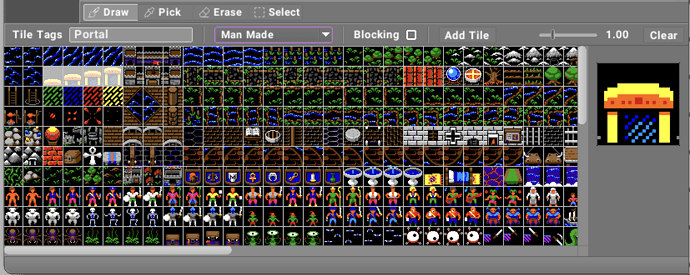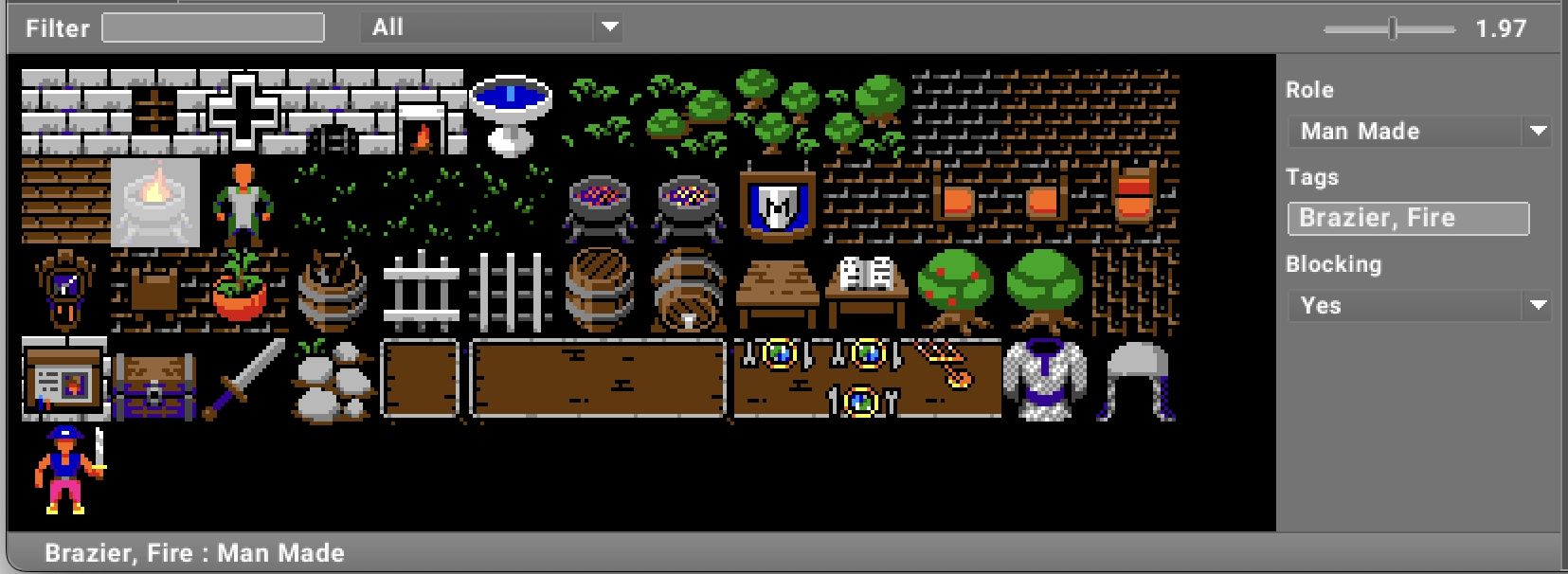Tilemaps
You can add and edit tile maps in the Tilemap section of Eldiron. The starter project has its own tile map which you can use freely in your own projects.
Adding a Tilemap
Click on the + button to import an PNG tile map image. After loading the image you can set the size of the tiles in the Grid Size text edit.
Defining tiles
In the tile map editor you can select the tiles which will make up your tile animation. If the tile is static and has no animation select just one tile. You will see a preview of the tile and its optional animation to the right of the tile map editor.
Tags
After selecting the tiles, you have to enter at least one tag for the tile, like Portal in the example in the screenshot. The tags are , separated and you can enter as many as you like. As Eldiron uses the tags to identify tiles for characters and items, make the tags as descriptive as possible.
Role
Every tile can have various roles. These roles are used to make grouping tiles easier. Also, you can query the sort of tile the character (or vessel) is on in-game for applying (audio) effects or figuring out where for example a boat can go (and where not).
- Character. A character tile.
- Nature. Any kind of nature tile, from grass to trees to mud.
- Mountain. All tiles related to hills or mountains.
- Road. Tiles which define a road. This is handy for pathfinding which will prefer roads over terrain.
- Water. All water related tiles.
- Man Made. All tiles which define man made objects, from carts to houses to fences.
- Dungeon.Dungeon related tiles.
- Effect. Tiles which define effects (explosions, smoke etc).
- Icon. All tiles which can be used as icons for items or characters.
- UI. Tiles which define user interface elements.
Blocking
Select the Blocking check-box if the tile should block characters. Note that this is only the default setting, there are various ways with which you can change the blocking state of a tile in-game.
Adding the tile
Clicking the Add Tile button will display the tile in the detail list of the tile map which you can filter based on the tags and the role of the tile.
After you added the tile, it will also be available in the tile picker which is visible in the region editors Drawing mode.
Note that you can edit the tile attributes after tile creation in the tile picker as well (in the detail view to the right).
Sharing tile maps
If you want to share your tile maps between projects (or with friends) you can use the import and export buttons next to the + / - icons in the tile map toolbar. The exported tile maps will not only contain the raw image of the tile map but also all tile definitions.
Summary
The tile map editor in Eldiron lets you easily define tiles and their meta data.
Possible Future Features
- Being able to select several tiles which make up one multi-tile object (after v1).