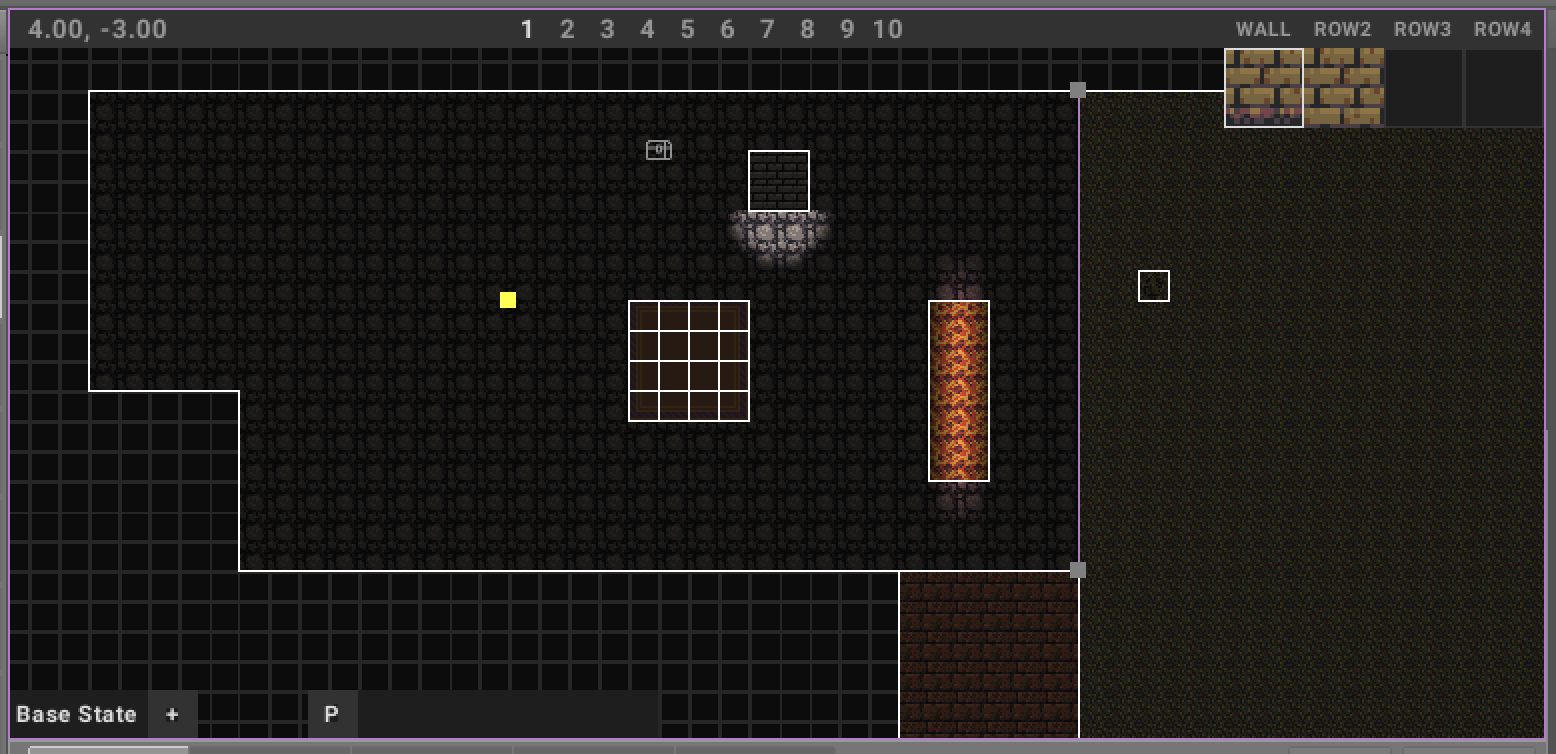TOOLS
Overview
This chapter and its sub-sections describe the tools available in Eldiron Creator.
Map Tools Specifics
Some tools are specifically designed for map editing and display a common HUD. These include:
- Selection Tool
- Linedef Tool
- Sector Tool
- Rect Tool
Terminology
- Vertices: Points that define the corners of geometry (edited via the Vertex Tool).
- Linedefs: Lines that connect vertices (edited via the Linedef Tool). Used to create walls, doors, or paths.
- Sectors: Areas enclosed by edges (edited via the Sector Tool). Used to create floors, ceilings, or other surfaces.
Navigation
You can navigate the map using:
- Trackpad: Swipe to move around.
- Arrow keys: Move the view in any direction.
- Mini-map: Click on the mini-map in the Region section to jump to a location.
- Mouse wheel / Trackpad + Ctrl (Mac: Command): Zoom in and out.
HUD Overview
- The upper-left corner of the HUD shows the current map position, which is also marked by a yellow rectangle on the map.
- The numbers 1, 2, …, 0 represent subdivisions of the map:
- 1 = Largest subdivision (for broad layouts)
- 10 = Smallest subdivision (for fine details)
- Larger subdivisions help create detailed maps, while smaller subdivisions are useful for general layouts.
Keyboard Shortcuts
When the map view has focus, you can use the number keys (1-0) on your keyboard to quickly switch between subdivisions, instead of clicking on the HUD.
Tile Icons
The icons in the upper-right corner of the HUD are tool-specific and allow you to assign tiles to the selected geometry using the Apply and Remove buttons.